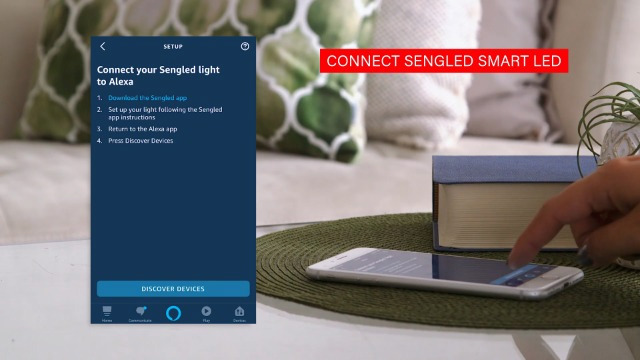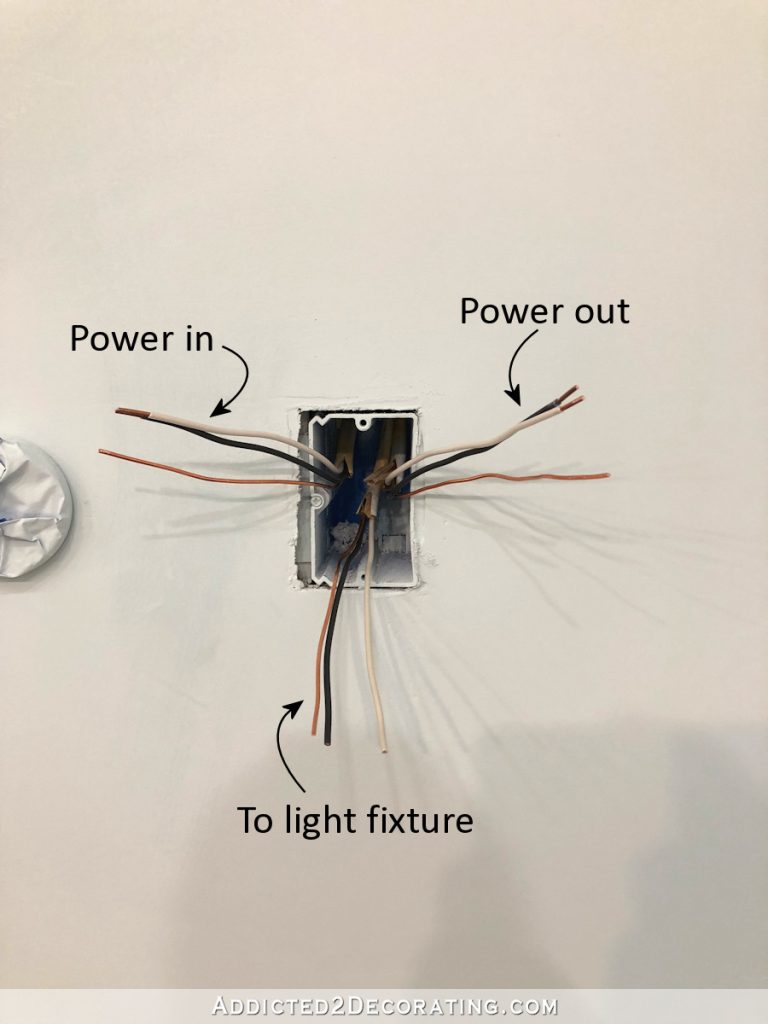How to Set Up Sengled Light Bulb With Alexa?
Sengled is a leading manufacturer of smart LED lighting products. Their light bulbs can be controlled with Amazon’s Echo and Dot devices, as well as Google Home. Here’s a step-by-step guide on how to set up your Sengled light bulb with Alexa.
First, you’ll need to screw in the Sengled light bulb into a lamp or other fixture. Once it’s screwed in tight, flip the switch to turn on the power. Then, open the Alexa app on your smartphone and tap the menu icon in the top-left corner of the screen.
Next, select ‘Skills & Games’ from the menu and search for ‘Sengled’ in the search bar. Select ‘Enable Skill’ when you find it and enter your Sengled account email address and password when prompted.
- Download the Sengled Home app and create an account
- Connect your Sengled light bulb to your Wi-Fi network
- Open the Amazon Alexa app and go to the Devices tab
- Select Add Device and follow the instructions to add your Sengled light bulb as a new device
- Once your Sengled light bulb is set up, you can start controlling it with voice commands through Alexa!
Sengled Smart LED Lightbulb Setup And Review
How Do You Set a Sengled Light Bulb With Alexa?
If you have an Amazon Echo or other Alexa-enabled device, you can control your Sengled smart bulbs in a variety of ways.
To begin, open the Alexa app on your mobile device and go to the Devices tab. Select the “+” icon in the top right corner and then select “Add Device.”
Select “Light” from the list of device types and then choose “Sengled” from the list of manufacturers. You will be prompted to log in to your Sengled account. Once you have logged in, follow the instructions to complete the setup process.
Once your Sengled smart bulbs have been added to your account, you can start controlling them with voice commands. To turn on/off a specific light, say “Alexa, turn on/off [light name].” To dim a light, say “Alexa, dim [light name] by 50%.”
You can also change the color of some Sengled smart bulbs by saying “Alexa, set [light name] to red/green/blue/etc.”
In addition to controlling individual lights, you can also group lights together so that they can be controlled as a single unit. To do this, go into the Groups section of the Alexa app and create a new group.
Add all of the Sengled lights that you want to include in this group and give it a name (e.g., Living Room Lights). Once you have created a group, you can control all of the lights in that group with a single voice command (e.g., “Alexa, turn on Living Room Lights”).
How Do You Put a Sengled Light Bulb in Pairing Mode?
If you’re looking to add some smart lighting to your home, you may be considering Sengled. These bulbs connect to your home’s WiFi and can be controlled with an app on your phone. One of the first steps in setting up your Sengled bulbs is putting them into pairing mode, and it’s actually pretty simple.
Here’s how to do it:
1. Start by screwing in the bulb as you would any other light bulb.
2. Next, open the Sengled app on your phone and create an account if you haven’t already.
3. Once you’re logged in, tap on “Add Light” at the bottom of the screen.
4. Select “Pair by Bulb Type.”
5. Choose the type of bulb you’re adding from the list (in this case, we’re assuming it’s a standard A19 LED).
6. The app will then instruct you to turn off all the lights in the room except for the one you’re trying to pair. So go ahead and flip off any switches or unplug any lamps near where you’re working.
7 7. With just the single Sengled bulb turned on, click “Next” in the app .
At this point,the light should start flashing rapidly ,indicating that it’s in pairing mode . Ifit doesn’t ,try turningthe power offto th ebulb for five seconds ,then backon again . 8 8 .
Once t helight isflashing , selectyour WiFi network fromthe listinthe appand enter t he passwordif prompted . 9 9 . Finally , click ” Add Device.”
Why Won’T Alexa Find My Sengled Bulb?
If you’re having trouble getting your Sengled bulbs to work with Alexa, there are a few things you can try. First, make sure that the Sengled Home app is up to date. Next, check that your Sengled Hub is connected to your home’s Wi-Fi network and that it’s within range of the bulbs.
Finally, restart both the Sengled Hub and your Amazon Echo device. If you still can’t get Alexa to find your Sengled bulbs, contact customer support for help.
Does Sengled Light Work With Alexa?
Yes, Sengled light bulbs are compatible with Amazon’s Echo and Dot devices. You can use voice commands to control the lights, including turning them on and off, dimming them, and changing their color. To set up your Sengled light bulb with Alexa, you’ll need to install the Sengled Skill in the Amazon Alexa app.
Once you’ve done that, you can start controlling your lights using voice commands.

Credit: www.bestbuy.com
How to Put Sengled Bulb in Pairing Mode
Assuming you would like a blog post titled “How to Put Sengled Bulb in Pairing Mode”:
If you’re looking to add a little extra light to your home, the Sengled Bulb might be a good option for you. But before you can start using it, you’ll need to put it into pairing mode.
Here’s how:
1. Start with the power off. Screw the Sengled Bulb into your desired location – make sure not to overtighten!
2. Turn on the power at your switch or socket. The LED inside the bulb will flash once every second, indicating that it’s in pairing mode and ready to be connected.
3. In order for the bulb to connect wirelessly, you’ll need the Sengled Home app (available for both iOS and Android).
Once downloaded, open the app and create an account.
4. With the app open, select “Add products” from the main menu and then choose “Light.” 5. Follow the instructions within the app – when prompted, hold down the button on top of the bulb for three seconds until it turns green. This indicates that it is successfully paired with your device and ready to use!
Sengled Light Bulb Not Connecting to Alexa
If you’ve recently purchased a Sengled light bulb and are having trouble connecting it to Alexa, you’re not alone. Many users have reported the same issue, but fortunately there is a fix.
Here’s what you need to do:
1. First, make sure that your Sengled light bulb is properly connected to your home’s Wi-Fi network. If it isn’t, follow the instructions in the manual or on Sengled’s website to connect it.
2. Once your light bulb is connected to Wi-Fi, open the Alexa app on your phone or tablet and go to the settings menu.
3. Select “Smart Home” from the settings menu and then select “Devices.”
4. Find your Sengled light bulb in the list of devices and select it.
5. Follow the prompts to connect your light bulb to Alexa and you’re all set!
How to Set Up Sengled Light Bulb Without Hub
If you’re looking to add some smart lighting to your home but don’t want to deal with the hassle of a hub, then Sengled light bulbs are a great option. Here’s a quick guide on how to set them up without ahub:
1. Start by downloading the Sengled Home app from the App Store or Google Play.
2. Once the app is installed, open it up and create an account.
3. With the account created, head over to your router’s settings and find the section on DHCP or LAN settings. Make sure that DHCP is enabled.
If it’s not, enable it and save your changes.
4. Now go back to the Sengled Home app and click on “Add Device” at the bottom of the screen.
5. Select “Light Bulb” as the device type and then choose which room you’d like to add it to.
6 . Follow the instructions on-screen for screwing in your bulb and turning it on/off until it’s successfully connected to your network. And that’s it!
Sengled Home
Sengled is a home automation company that offers a wide range of products to make your home smarter and more connected. Their product line includes lightbulbs, security cameras, doorbells, and more. All of their products are designed to be easy to use and install, so you can get started with making your home smarter right away.
Sengled Bluetooth Bulb Not Connecting
If you’ve been having trouble connecting your Sengled Bluetooth bulb to your device, there are a few things you can try to troubleshoot the issue. First, make sure that both your bulb and your device are turned on and within range of each other (approximately 30 feet). If they’re still not connecting, try restarting both the bulb and your device.
You should also check to see if there are any firmware updates available for either the bulb or your device – sometimes new updates can cause compatibility issues.
If you’ve tried all of these troubleshooting steps and you’re still having trouble connecting your Sengled Bluetooth bulb, please contact customer support for further assistance.
Sengled Smart Bulb
Sengled Smart Bulb is a LED light bulb with Wi-Fi capabilities. It can be controlled remotely using a smartphone or tablet, and it offers a variety of features such as dimming, scheduling, and energy saving mode. The bulb is also compatible with Amazon Echo and Google Home, which allows voice control.
How to Reset Sengled Bulb
If you’re looking to reset your Sengled bulb, there are a few simple steps you can follow. First, make sure the bulb is powered off. Next, find the reset button on the bottom of the bulb and press it for three seconds.
Once the light on the bulb starts flashing, release the button and wait for the light to turn solid again. This indicates that your bulb has been successfully reset!
Sengled Bluetooth Bulb App
Sengled Bluetooth Bulb App
Are you looking for an app to control your Sengled Bluetooth bulbs? Look no further than the Sengled Bluetooth Bulb App!
This app is available for both iOS and Android devices, and it lets you control all of your Sengled Bluetooth bulbs from one convenient location. With the Sengled Bluetooth Bulb App, you can turn your lights on or off, dim or brighten them, change their color, set timers, and even create custom light scenes. The possibilities are endless!
So download the Sengled Bluetooth Bulb App today and start making your home lighting experience more fun and convenient than ever before.
Conclusion
Sengled is a smart light bulb that you can control with your voice using Amazon’s Alexa. Here’s how to set it up:
1. First, screw in the Sengled light bulb into a lamp or light fixture.
2. Next, open the Amazon Alexa app on your smartphone and go to the settings menu.
3. Under “Smart Home,” select “Add Device.”
4. Select “Lighting” from the list of device types and then choose “Sengled” from the list of manufacturers.
5. Follow the instructions to complete the setup process and then name your light bulb.